Details of a View
You can create a view to include the required vulnerabilities, set the priority for the view and assign users who can access the view. A view helps you to categorize the vulnerabilities as per the severities: Critical, High, Medium and Low.
- You can save up to 200 vulnerabilities in a View.
- You can create a maximum of 1000 views per subscription.
You can select the vulnerabilities from the following two locations:
Using VMDR Vulnerabilities tab
Navigate to this tab, select the required vulnerabilities, and from the Actions menu, click View Risk Elimination.
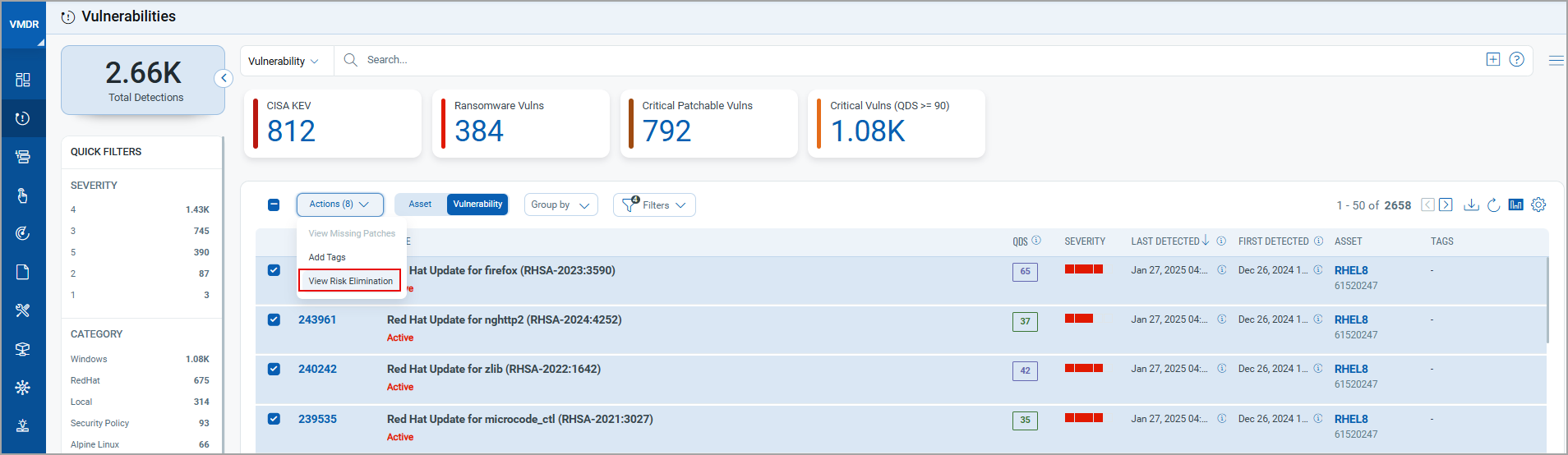
Using VMDR Prioritization tab
VMDR > Prioritization: Navigate to this tab. On the Reports tab, start prioritization, select atleast one asset tag, and click Prioritize Now. Select the required vulnerabilities and from the Actions menu, click View Risk Elimination.
You can also select multiple options such as Detection or Vulnerability and the Real-Time Threat Indicators (RTI) parameters. For more information, see Prioritize your Vulnerabilities.
You can create a new view and add the selected vulnerabilities into it or add to an existing view. For more information, see Creating a View.
On the Eliminations tab, you can download the VMDR Vulnerability report through the Actions > Patch with MECM option. You can also download and install the Qulays TruRisk Eliminate MECM plugin. For more information, see Manage PM Licences.
Details of the Views tab
From the Views tab, you can :
- View the various details from the columns such as view name, type of view, priority of the view, user who created the view, and the users whom the view is assigned to.
- Select a view and from the Quick Actions menu, view, edit or delete the view.
- Select multiple views and perform bulk delete of views.
- Search views using the QQL tokens. For more information, see Search for Views.
- Use the Search Actions menu to view the recent searches, save search queries added in the search box and manage saved searches.
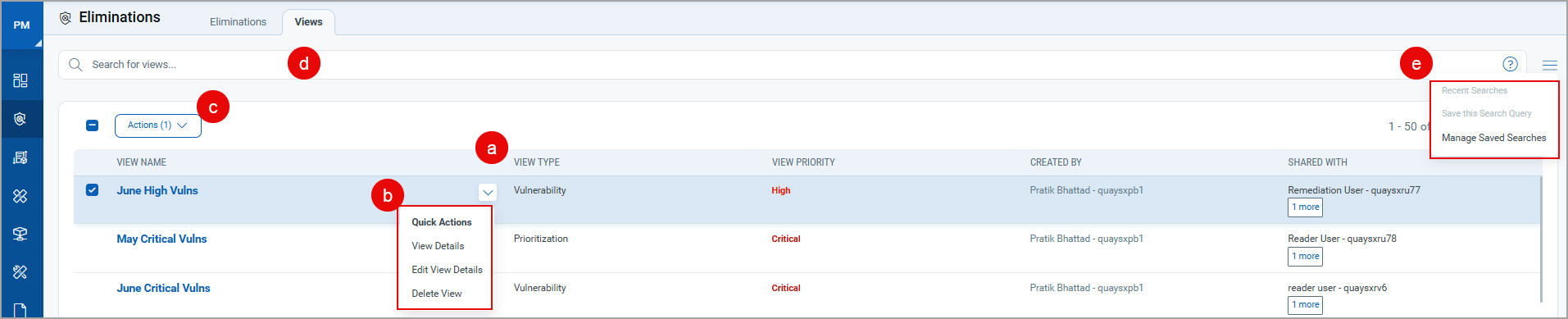
You can further edit and delete the view. For more information, see Managing Views.
Managing Views
Learn to create and manage quick actions on a view.