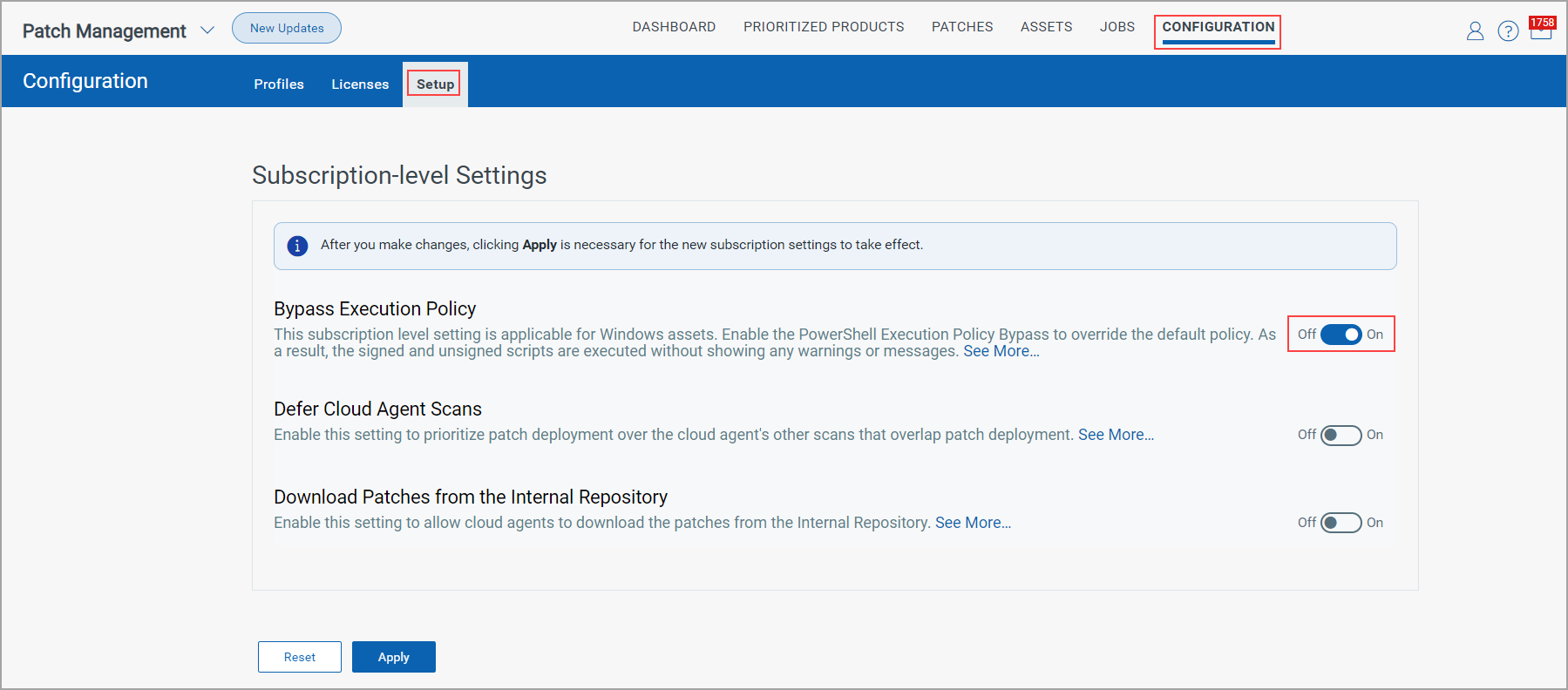Viewing your Assessment Profiles and Licenses Information
The Configuration tab has Profiles, Licenses, and Setup tabs.
- From the Profiles tab, you can see the default assessment and custom assessment profiles.
- From the Licenses tab, you can see the licenses-related information.
- From the Setup tab, you can enable or disable the PowerShell Execution Policy Bypass to override the default policy while adding the Run Script and Install Software pre-actions and post-actions to a Windows deployment job. For more information, see About Pre-Actions and Post-Actions.
Profiles Tab
The Profiles tab displays a default assessment profile. Cloud Agents scan for patches (missing and installed) at a specific interval using the configuration defined in the default Assessment Profile. When no custom assessment profile is defined, then the default assessment profile is applied to all agents, which scans the assets at an interval of 24 hours for free subscription and 4 hours for trial/paid subscription. The profile tab Shows the assessment profile's status (enabled/disabled), name, date and time of creation, schedule (the scan interval). Asset tags show what asset tags are added to the assessment profiles.
From the profile tab, you can:
- Create custom assessment profiles for Windows and Mac assets.
- Select an assessment profile and use the Quick Actions menu to view, edit delete, enable and disable profiles. Delete, Enable and Disable actions are not available for Default assessment profiles.
- Select more than one assessment profile and use the Actions menu to delete, enable, or disable assessment profiles.
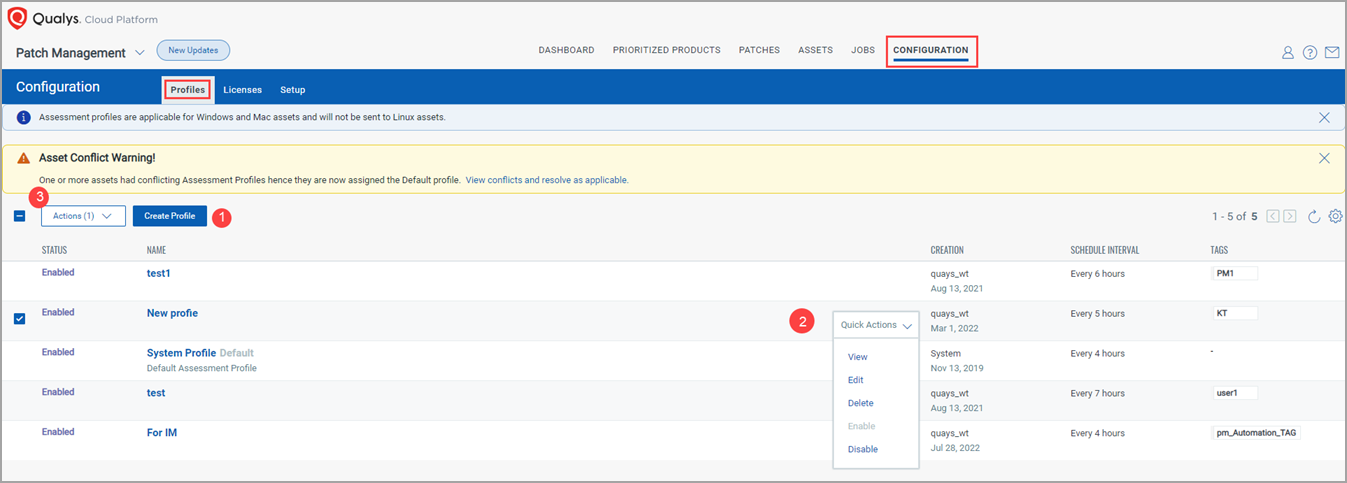
Licenses Tab
From the Licenses tab, you can see the license consumption details for Windows, Linux, and Mac assets. Also, you can select asset tags to include or exclude for patch management.
Click the Licenses tab to manage PM licenses for your assets.
The Licenses tab is enabled only for paid subscribers. It shows the number of licenses consumed by Patch Management (PM).
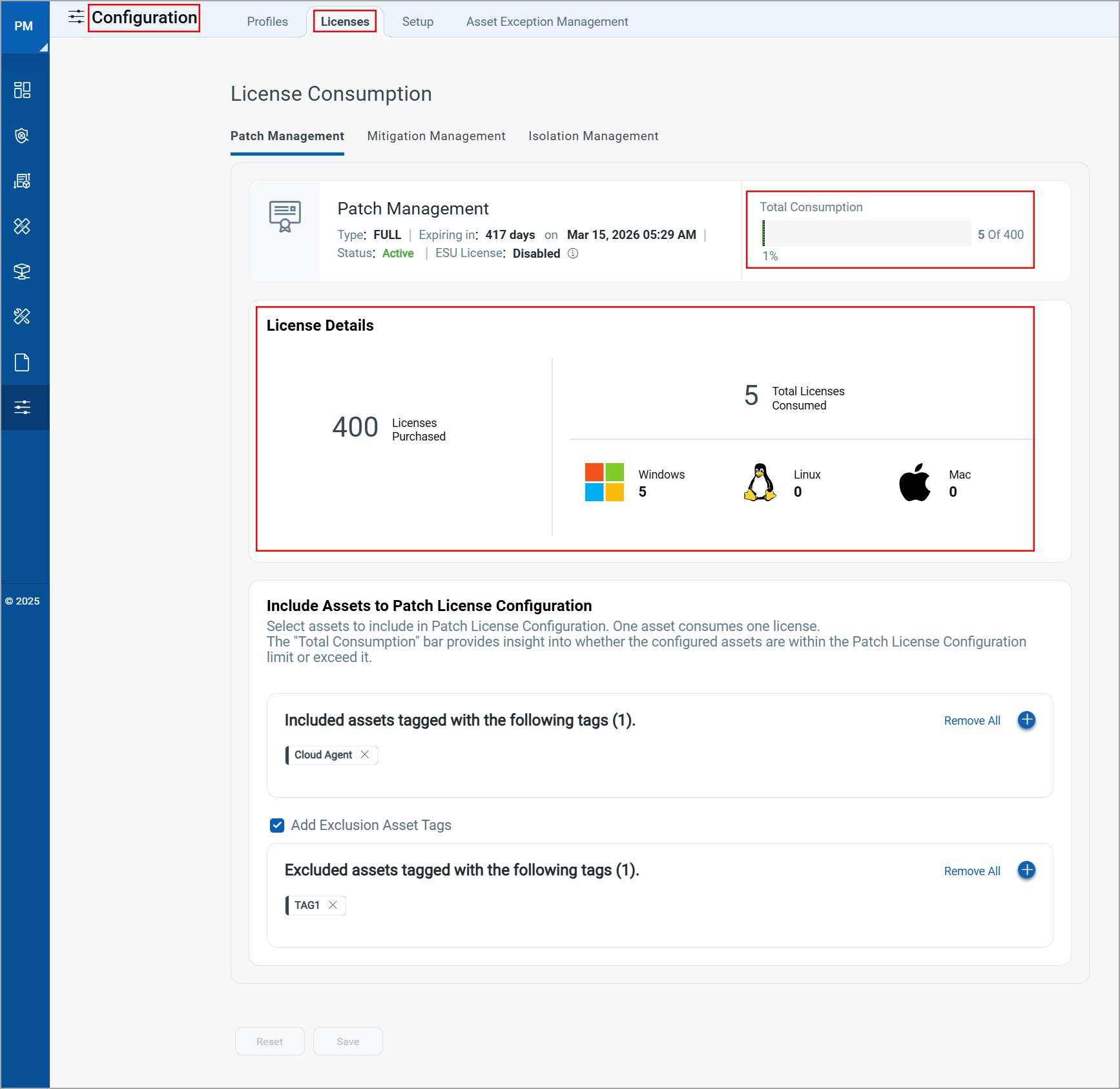
Setup Tab
From the Setup tab, a subscription-level Setting 'Bypass Execution Policy' is available.
You can enable or disable the PowerShell Execution Policy Bypass to override the default policy while adding the Run Script and Install Software pre-actions and post-actions to a Windows deployment job. For more information, see About Pre-Actions and Post-Actions.