Configure QCSA Image
Before proceeding with this step, ensure that the Shared and Private directories are created on the Linux Host.
Pull QCSA Image from Docker Hub
QCSA is publicly available on Docker Hub, and you can pull the QCSA image directly from the public repository qualys/qcsa using the command:
<docker/podman> pull qualys/qcsa
Refer to the following examples for details:
Default Tag Behavior
Since latest is the default tag on Docker Hub, you can pull the most recent QCSA image without specifying a tag:
docker pull qualys/qcsaSample
root@localhost:~# docker pull qualys/qcsa Using default tag: latest latest: Pulling from qualys/qcsa cae3e8087740: Pull complete Digest: sha256:e3aa39528a49ff070cf21ba7f3d17dcc4683f83868a844190def380d4c78d8d0 Status: Downloaded newer image for qualys/qcsa:latest docker.io/qualys/qcsa:latest root@localhost:~#
Always-up-to-date: latest Tag
The most recent QCSA release is also tagged with latest. You can pull the newest version using the following tag:
docker pull qualys/qcsa:latest
Versioned Tags Available
Each QCSA image is tagged with its version number. For example, to pull QCSA-1.3.28-1:
docker pull qualys/qcsa:1.3.28-1
You can pull the QCSA image from Docker Hub during containerized scanner creation by specifying qualys/qcsa in the command.
Download QCSA Image from Qualys Enterprise TruRisk™ Platform
Perfrom the follwing steps:
Download QCSA Image
To create a QCSA Containerized Scanner, you need a QCSA image. To download the QCSA image, perform the following steps.
- Log into the Qualys Enterprise TruRisk™ Platform.
- Choose the Vulnerability Management application.
- Go to Scans > Appliance.
- Select New > Containerized Scanner Appliance.
- Click Download Image Only.
- Select the Download option in the File Location for Docker Container in the Distribution Package.
The file is downloaded with the name QCSA-x.x.x.tar.xz
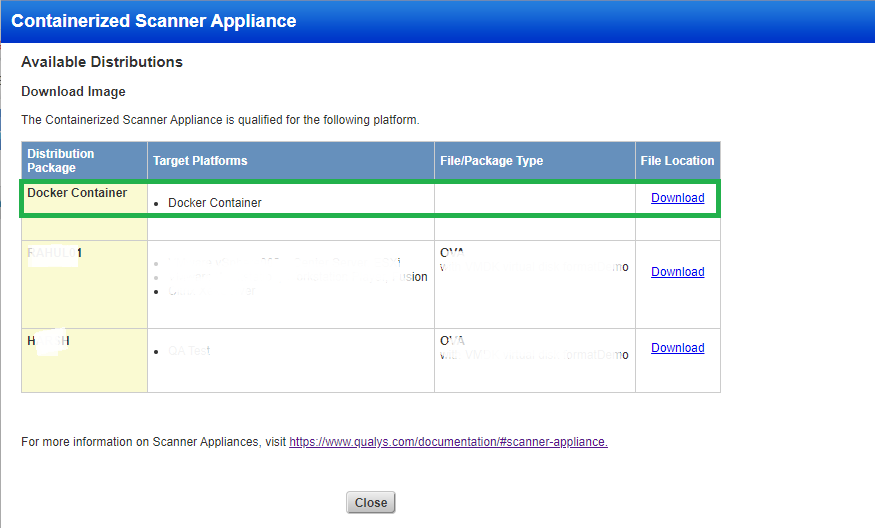
Configure QCSA Image in Linux Host
- Copy the downloaded QCSA file to the Linux host.
- Load the QCSA image from QCSA-x.x.x.tar.xz using the following command:
docker load
<qcsa-x.x.x.tar.xzSample
[root@localhost ~]# docker load < qcsa-1.2.14-1.tar.xz cb97a8a5516f: Loading layer [==================================================>] 258.5MB/258.5MB c23a8cb0ebde: Loading layer [==================================================>] 3.584kB/3.584kB 2e944a244219: Loading layer [==================================================>] 10.24kB/10.24kB 417c906b6960: Loading layer [==================================================>] 438.3kB/438.3kB b8482ffa5c32: Loading layer [==================================================>] 86.64MB/86.64MB 6691426f6723: Loading layer [==================================================>] 25.09kB/25.09kB 4aeed0e93e54: Loading layer [==================================================>] 1.992MB/1.992MB 992cf61a6f0b: Loading layer [==================================================>] 2.56kB/2.56kB cdfd11e805d2: Loading layer [==================================================>] 2.56kB/2.56kB 934be6ed065e: Loading layer [==================================================>] 13.33MB/13.33MB 48534e9e1084: Loading layer [==================================================>] 157.6MB/157.6MB Loaded image: localhost/qualys/qcsa:latest [root@localhost ~]#
- Check the image on the Linux host using the following command:
docker image lsSample
[root@localhost ~]# docker image ls REPOSITORY TAG IMAGE ID CREATED SIZE localhost/qualys/qcss latest 127b3c09cd21 3 months ago 424MB [root@localhost ~]#
-
The sample commands utilize Docker Engine as the container runtime, but they can also be executed using Podman.
-
A low cgroups PID limit (total number of processes and threads to run inside a container) on a Linux host may prevent the QCSA containerized scanner from executing larger scans. Running Containerized scanner with option
'--pids-limit -1', this pids limit can be removed, or running containerized scanner with option'-e DISREGARD_PID_LIMIT=yes'will override the pids limit check.
For detailed information on the QCSA command parameters used in examples, refer to Containerized Command Components.