Create a Dashboard from Scratch
Perform the following steps to build a dashboard from scratch:
- On the Dashboard page, click the Tools
 menu and select Create New from the menu.
menu and select Create New from the menu. - On the Add or Customize Dashboard templates page, click Build from Scratch.
If the dashboard name already exists in the Recycle Bin, you can not create a new dashboard with the same name until the existing dashboard is permanently deleted. To permanently delete a dashboard, refer Recycle Bin.
- Select the Show description on the dashboard option if you want the dashboard description to be visible on the dashboard.
- Select Set as default dashboard for this module option to configure your default dashboard. When you view Unified Dashboard module, the default dashboard is displayed.
- Click
 to select the asset tags you want to associate with the dashboard. Only the users assigned the asset tags will be able to view the dashboard. You can assign asset tags to users using the Administration utility. You can use the Default Dashboard Access Tag to allow all users to view the new dashboard.
to select the asset tags you want to associate with the dashboard. Only the users assigned the asset tags will be able to view the dashboard. You can assign asset tags to users using the Administration utility. You can use the Default Dashboard Access Tag to allow all users to view the new dashboard. - The Add Widget to Dashboard page is displayed.
- Select the application and then pick the widget from the widget library. You could customize the widget templates that we provide or create a widget from scratch. For information on the different widget types we provide, widget templates, and other widget-related information, see Knowing Widgets.
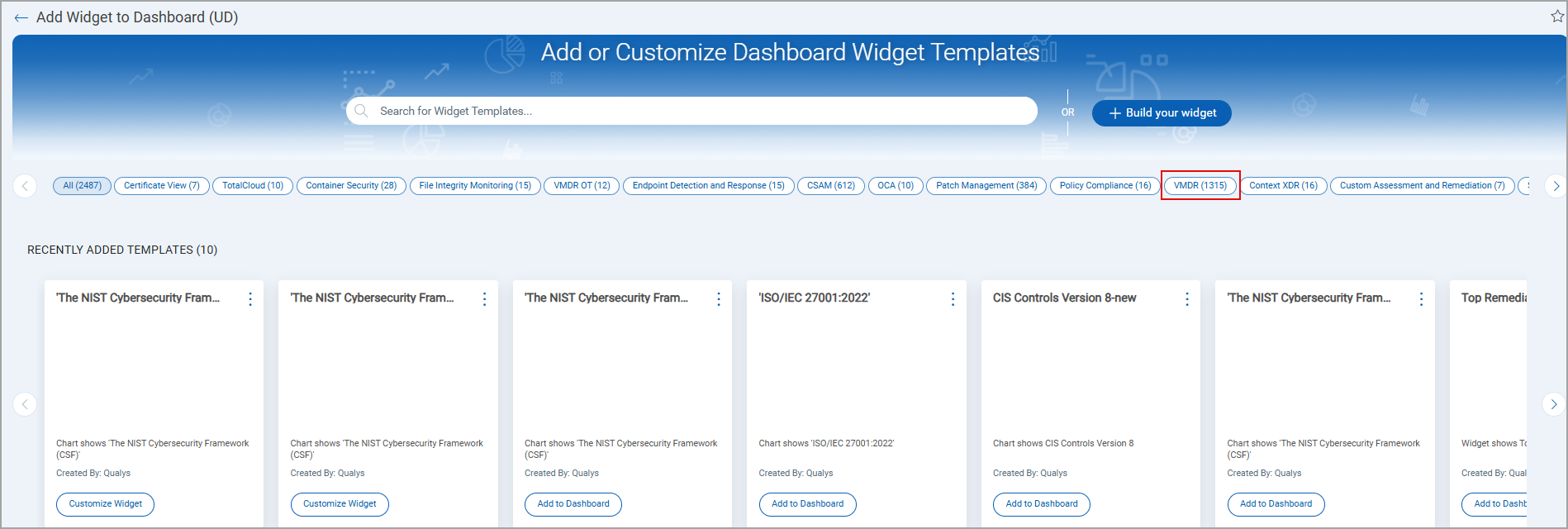
- Once your widget is ready, click Add to Dashboard.
- To add more widgets to the dashboard, click the Add Widget
 button and perform the widget creation steps.
button and perform the widget creation steps.