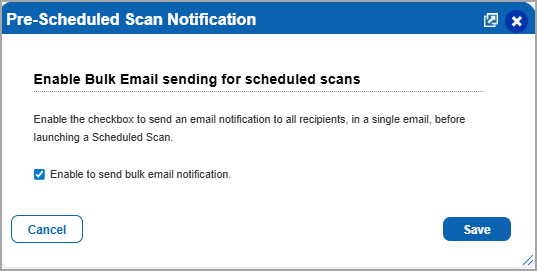Scans Setup
Go to Scans > Setup to see global setup options related to scanning.

Some options may not be available, depending on your service level and subscription settings.
Storage
View the storage settings for scan/map results, as defined for your account, and change if you want.
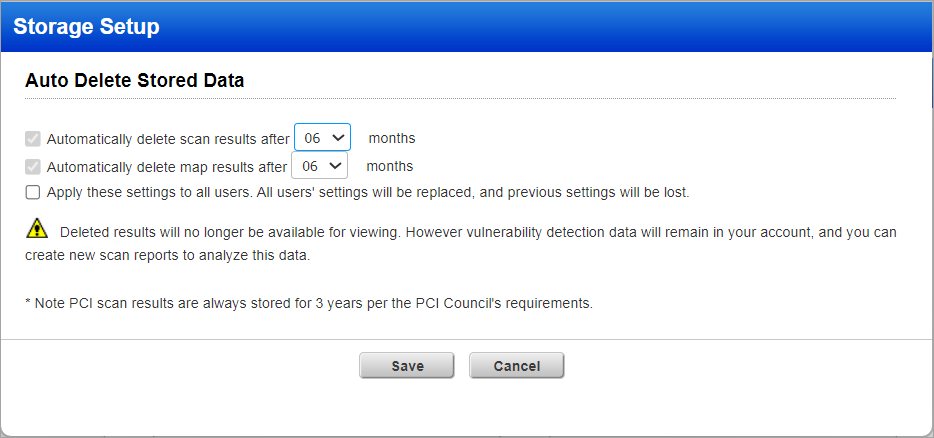
If you modify (increase or decrease) the retention period in the Storage Setup window, and as a result the retention period shown in the Scans or Maps tab for any scan(s) becomes zero (0), a warning message is displayed. A retention period of zero (0) means the corresponding scan or map data will be deleted overnight.
For example, if you decrease the retention period from 6 months to 3 months, and because of this the Scan or Map Retention Period (Days) for any scan(s) becomes zero (0), the warning message is displayed. This message notifies you that some scans or maps are older than the newly set retention period and will be deleted if you proceed. This gives you a chance to review and make an informed decision before applying the change.
Excluded Hosts
Hosts added to the excluded hosts list will never be scanned by the service, even if included in the scan target by a user.
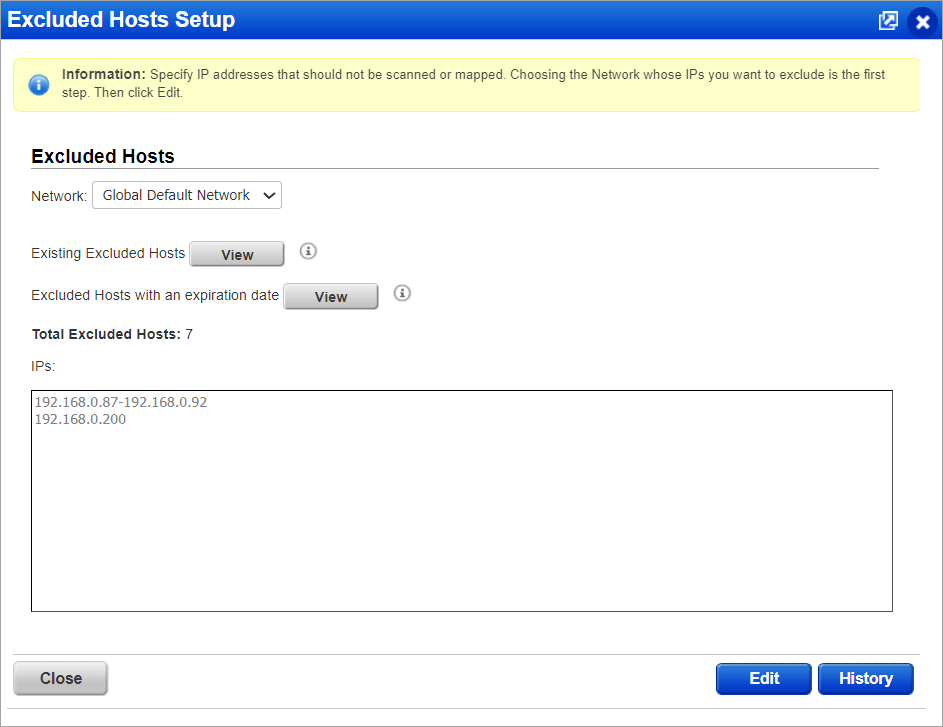
Dissolvable Agent
A Manager user must accept the Dissolvable Agent (Agent) in order to perform certain types of security scans. Learn more
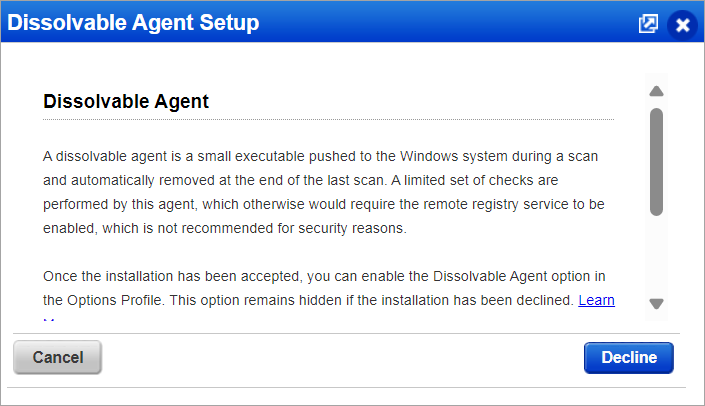
Note: The Dissolvable Agent Accept option is enabled by default for all new VMDR subscriptions.
Cloud Agent Deployment
This option to enable the deployment of cloud agents is only available to Manager (both the primary contact and non-primary contact) and Unit Manager users. Learn More
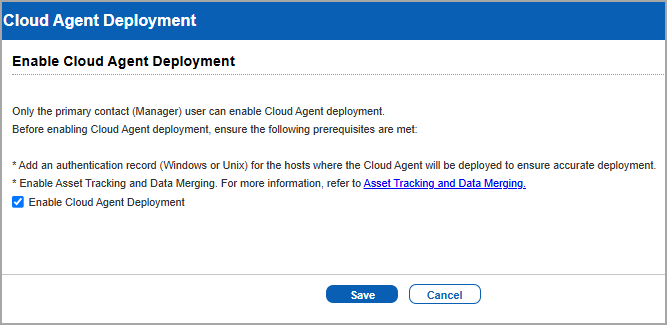
When any Manager or Unit Manager enables this option, it is automatically activated for all the other three users (Primary Contact Manager, Managers (Non-primary contacts), and Unit managers) within the same subscription.
PCI Account Links
To share PCI scans with your PCI Merchant accounts, you must create links to those accounts. Go to the PCI Account Links Setup page to manage your PCI account links.
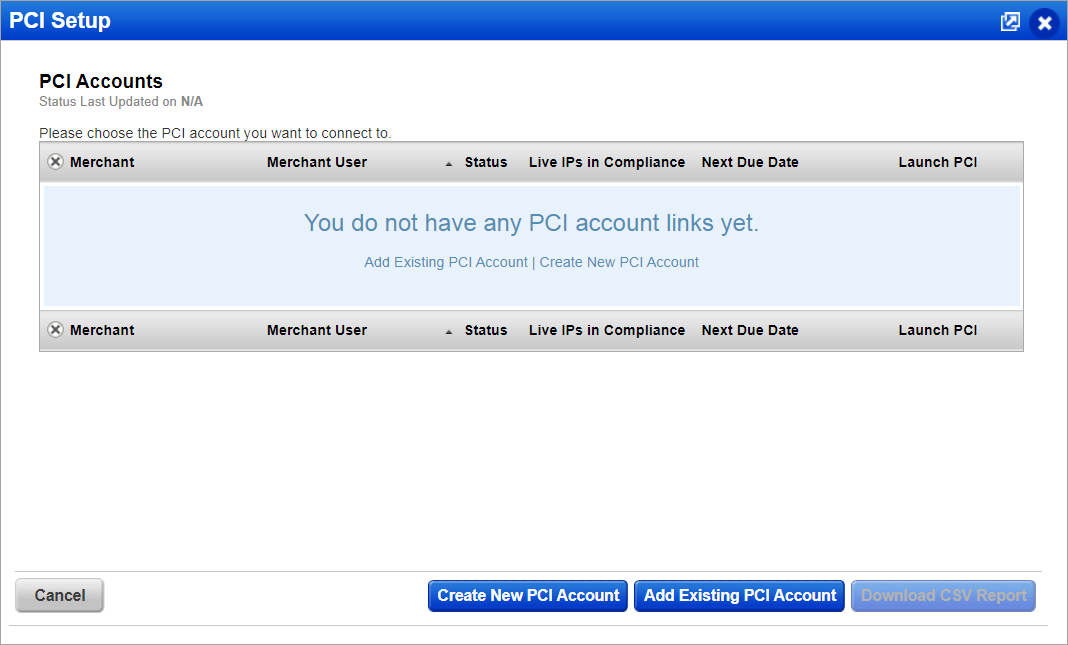
Scheduled Scans
The Manager primary contact has the option to prevent the service from starting a new scheduled scan when there's an instance of it running or paused. Also the Manager primary contact has the option to allow users to configure a scheduled scan to relaunch once a scan instance finishes. This supports continuous scanning.
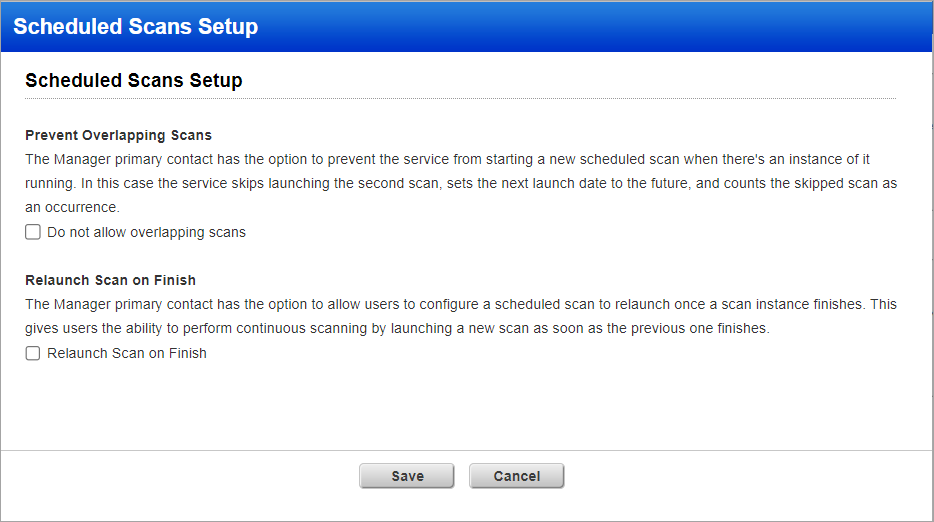
Scan Retention Period
This setup is visible only to the Point Of Contact (POC) user. On selecting the Display Scan Retention Period column in the Scans and Maps tab checkbox, the Scan Retention Period (Days) column is displayed in the Scans tab and the Map Retention Period (Days) is dsplayed in the Maps tab.
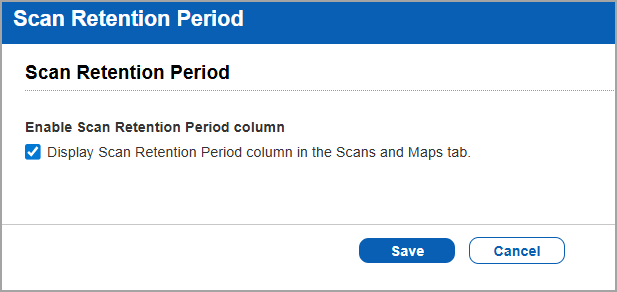
Schedules Data List Setup
If the Schedules data list (under Scans > Schedules) takes too long to load, then a Manager user can use this option to display a filtered view of the list when it is first loaded. The Manager can choose to display all schedules, only active schedules, only VM scan schedules, or only map schedules when the list is first loaded. The corresponding filter on the data list will be selected by default. Users can then change the filter or perform a search to see additional schedules. (Supported for vulnerability scans and maps only.)
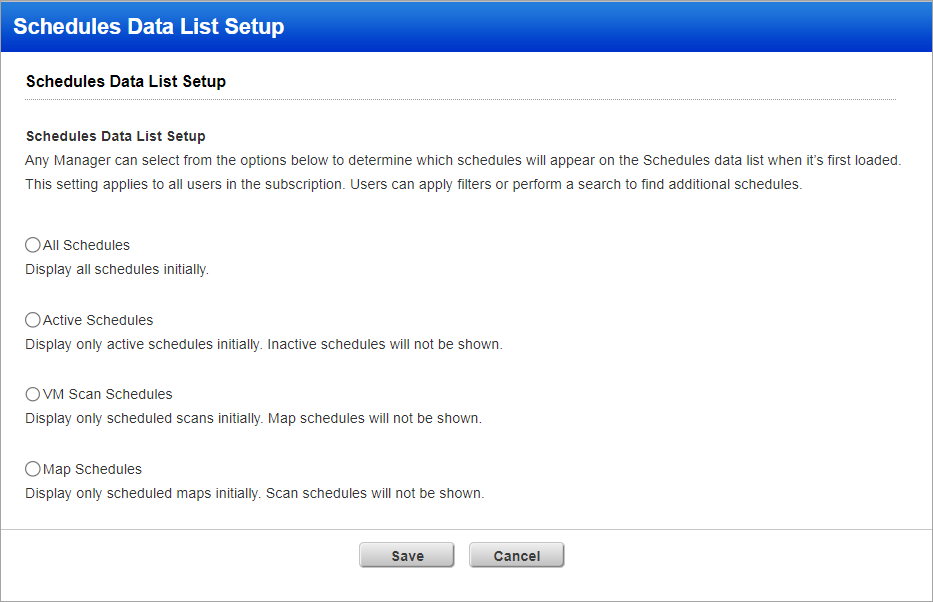
Scanner Trusted CA
The Manager primary contact has the option to accept this feature allowing Managers to create a list of private certificate authorities for use by the scanner. Learn more
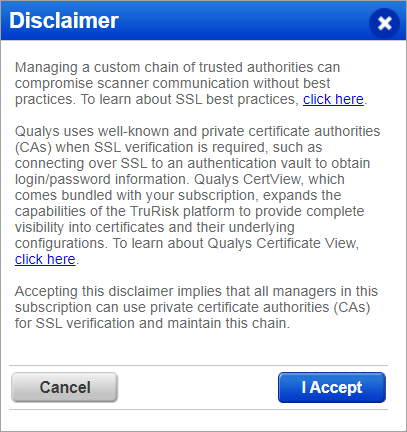
DNS Tracking
The Manager primary contact has the option to automatically change the tracking method from IP to DNS for hosts when a valid DNS hostname is detected at scan time. This applies only when scans are launched by DNS hostname. Learn more
![]()
Note: Enable DNS Tracking for hosts is enabled by default for all new VMDR subscriptions.
Syslog Forwarding
A Manager user has the option to enable this feature to have scan related syslog messages (/var/log/messages syslog stream) forwarded from scanner appliances to a remote syslog server. Once enabled, syslog forwarding is on for all scanner appliances (virtual and physical) currently in the subscription and for new scanners that get added later. Learn more
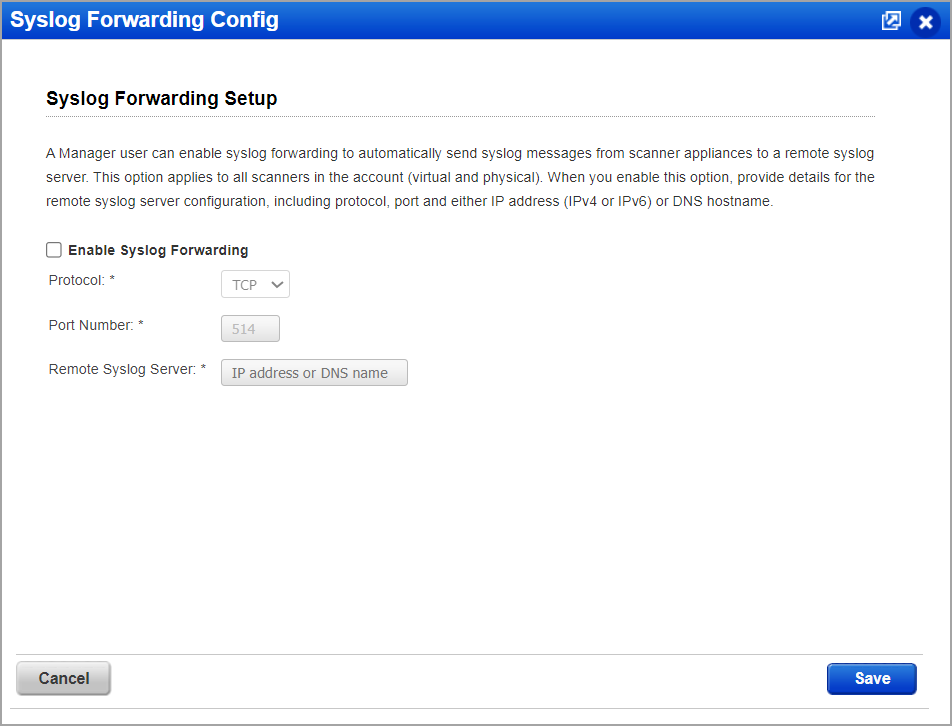
Max Scan Duration per Asset
A Manager user has the option to enable this feature to allow users to set a maximum scan duration per asset in their option profiles. This determines how long a scan can run on a single asset. If the scan of an asset exceeds the duration specified in the option profile, then the scan on the asset will be aborted and the scan job will continue to the next target. (Supported for vulnerability scans only.) Learn more
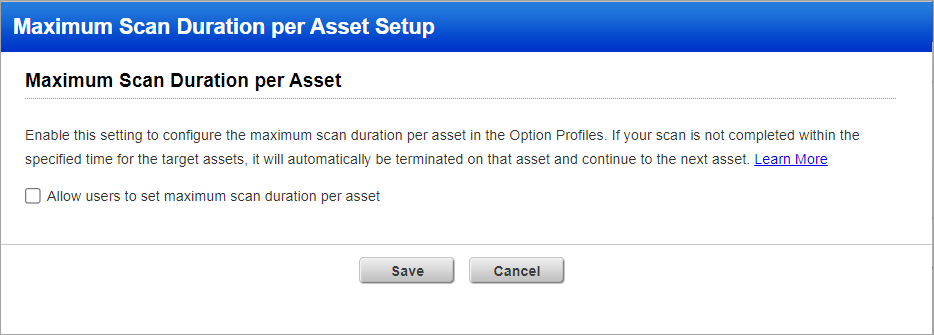
Note: Allow users to set maximum scan duration per asset is enabled by default for all new VMDR subscriptions.
Debug Scan
Enable or disbale the debug scan option for your profile. With the debug scan enabled, users can log details to identify any of the issues that occurred during the standard scanning process.
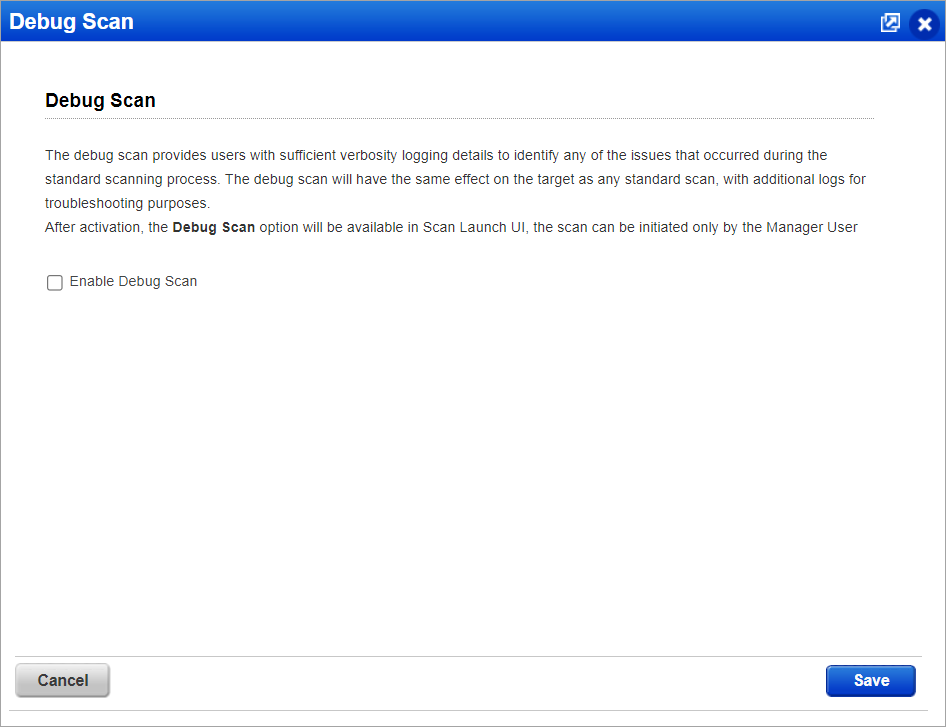
Note: Enable Debug Scan is enabled by default for all new VMDR subscriptions.
Pre-Scheduled Scan Notification
You can manage bulk email notifications by sending a single email to all recipients, before the launch of VM scheduled scan. This email includes all the scan information. To enable this feature, select the Enable to send bulk email notification checkbox.