VMDR Mobile User Management
VMDR Mobile users are the users who enroll their devices as per email received from the Admin User. Email contains detailed steps to enroll the mobile device. To enroll the device, refer the Device Enrollment section in VMDR Mobile user guide.
VMDR Mobile offers organizations flexible options to manage and organize VMDR Mobile user accounts. The VMDR Mobile users are the device owners and are different users from that of Portal users.
Navigate to the Users tab to see the list of existing users.
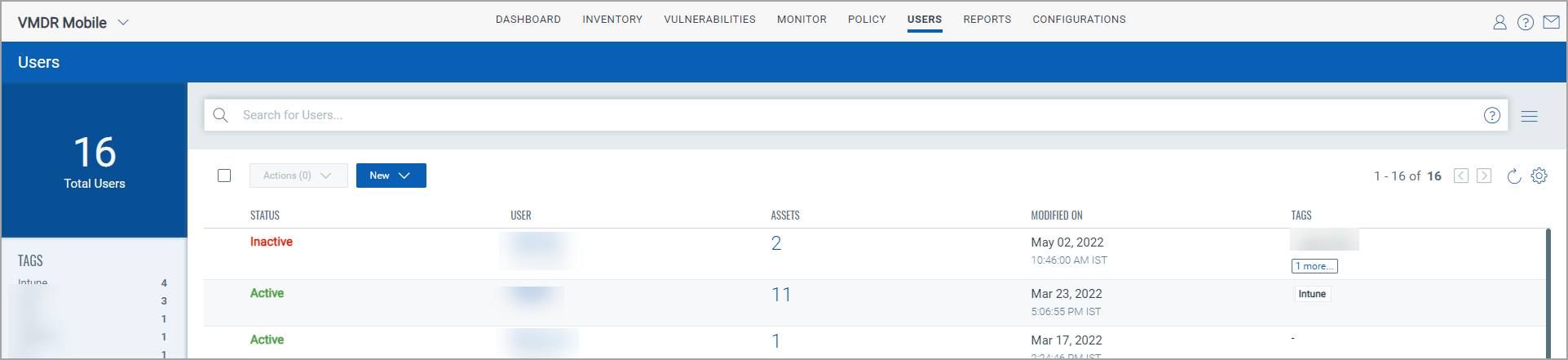
Creating a New VMDR Mobile User
You’ll be able to create a new VMDR Mobile user with the following steps:
- Navigate to Users tab and click Create User from the New drop-down.
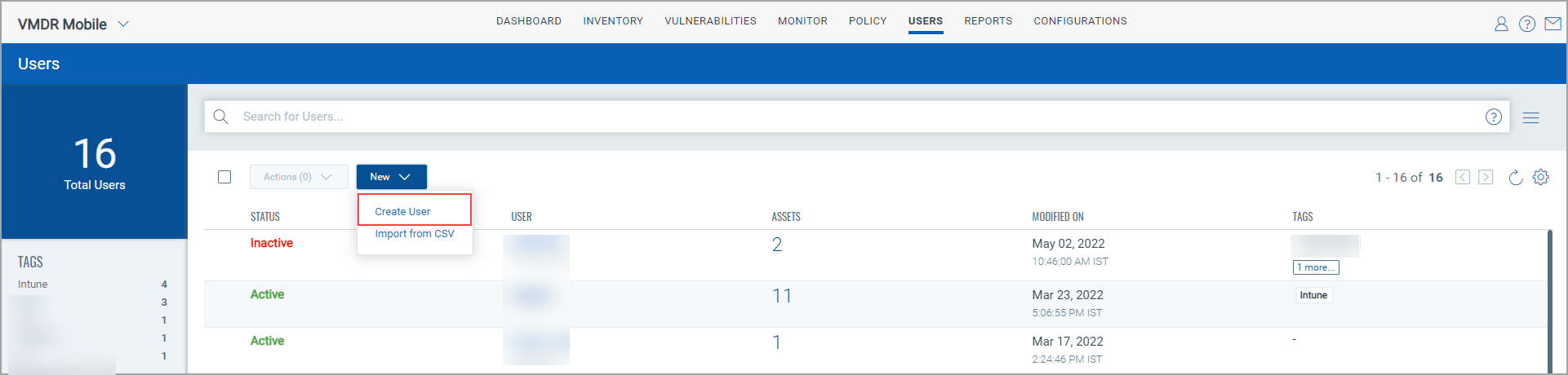
- On Create New: User page, enter the required information in the Personal Information section and then click Next.
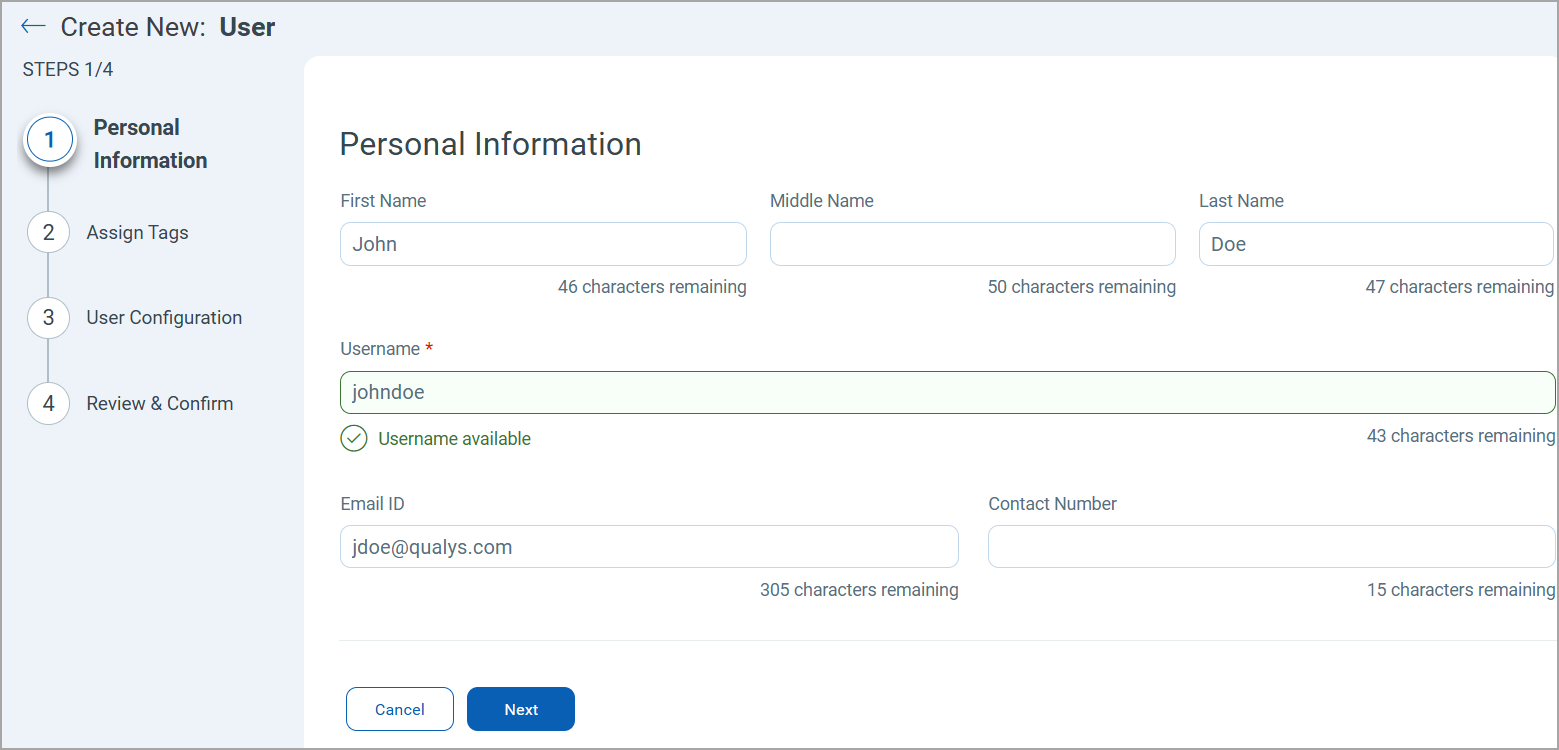
- On the Assign Tags page, click + icon to add tags or you can click Create Tag to create a new custom tag. For more details on creating a custom tag, refer Creating a new Tag.
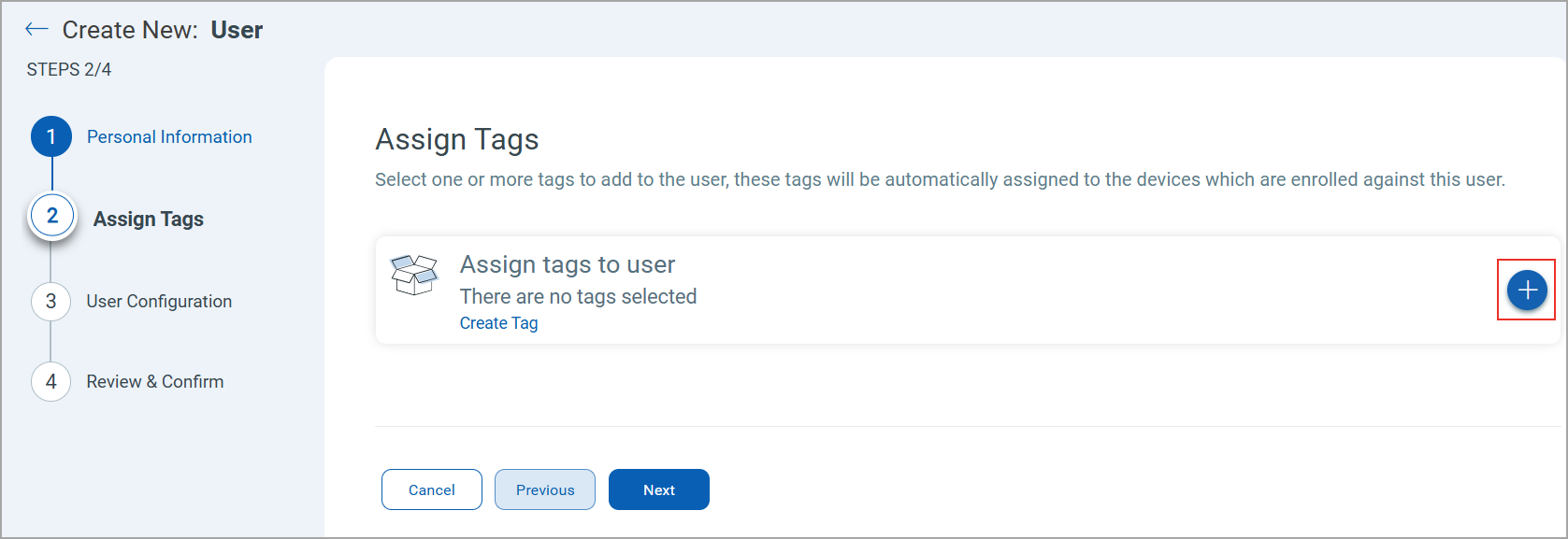
For a device enrolled in VMDR Mobile, the tag assigned to the user is automatically assigned to the asset associated to that particular tag.
- On clicking + icon, Select Tags window appears. Select any number of tags from the list and click Add Tag.
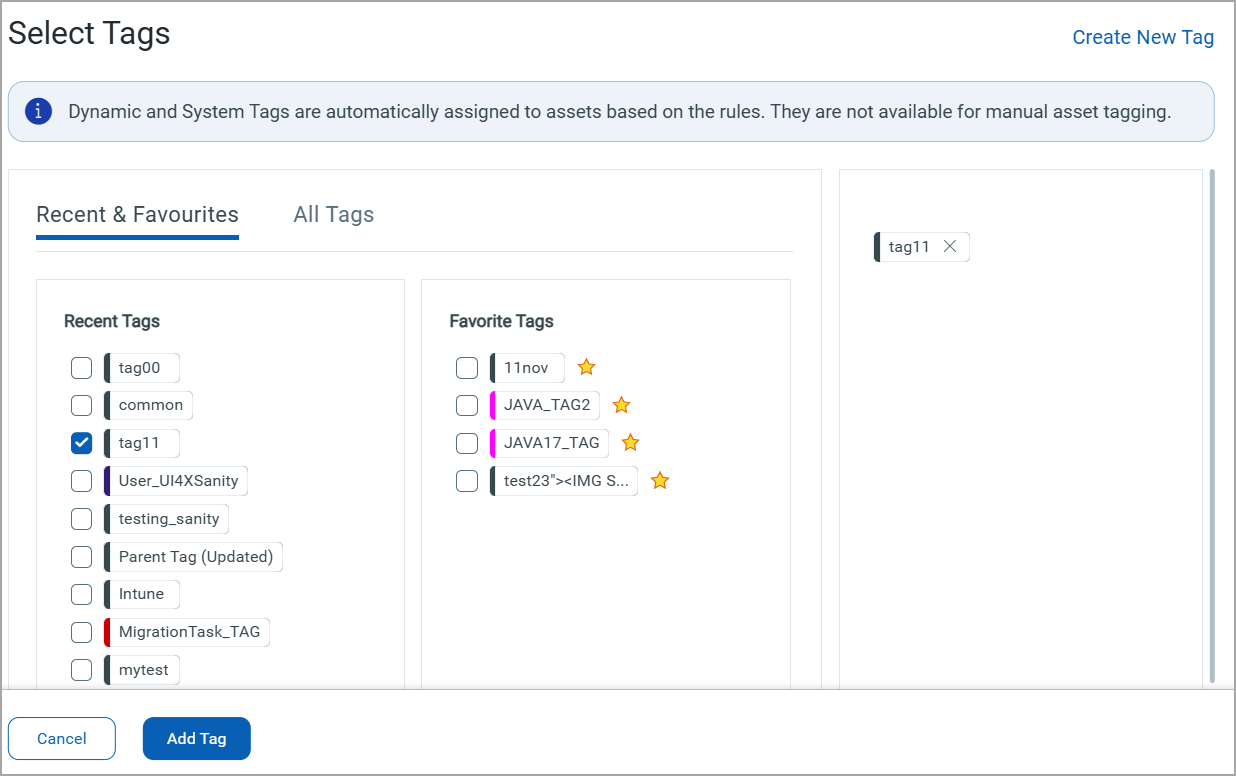
- On the User Configuration page, provide following user configurations:
- EULA: Configure the EULA message you want users to read and accept. For more information, refer EULA Management. EULA configuration is mandatory. EULA is mandatory for the user to accept while enrolling their device.
- Maximum Enrollable Assets: This is the maximum number of assets that can be enrolled for this VMDR Mobile user. The default value for maximum enrollable assets is configured in Application Settings.
- Status: You can create a users in the Active or Inactive state. An active user can enroll devices while inactive users won’t be able to enroll the devices.
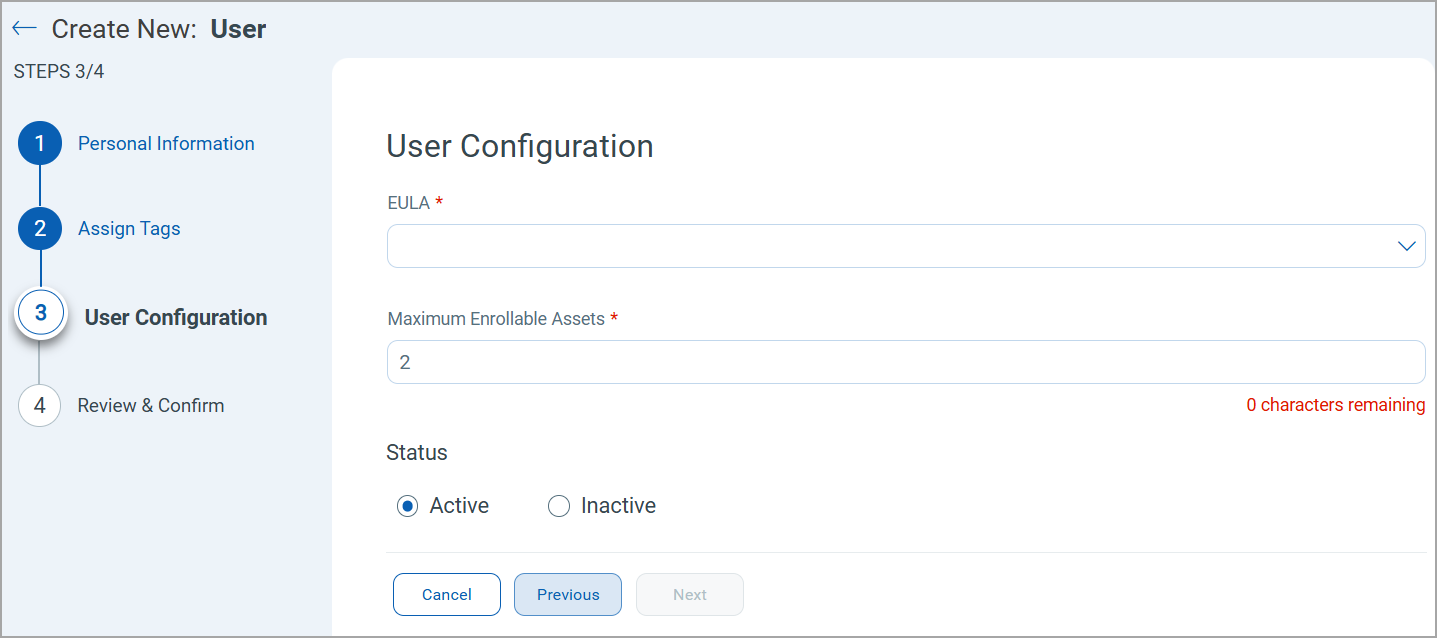
- Click Next.
- On the Review & Confirm page, verify all the details and click Create.
The new user is listed under Users tab. Once user is added with valid email address, an email is sent to the user to enroll the device.