View Detections for Your Applications
Manage all your detections in one place. The Detections tab acts as a central area for application security vulnerability detections, management and information. We list all your findings (Qualys, Burp, and Bugcrowd) in the Detections tab. The Detection tab displays detection status, QID, name, group, and last detected date and time. To access detections for your web applications, go to the Detections section and click the Detections tab.
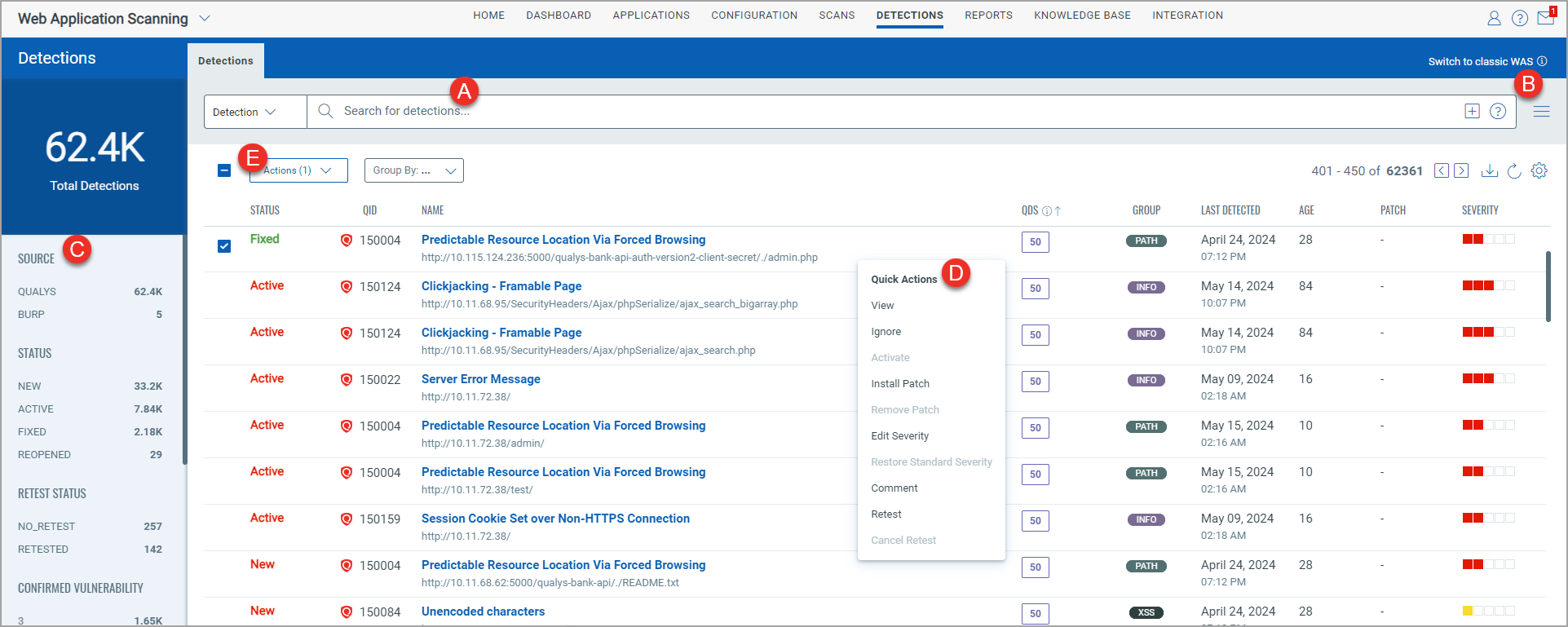
From the Detections tab, you can:
- Enter QQL (Qualys Query Language) queries in the search box to find detections using detection tokens, for example, age, criticality, CVE IDs, CVSS3 score or web application tokens. To combine both types, click the plus icon in the search box. This allows you to search for detections specific to web applications. For more details, refer to Search Tokens for Applications and Detections.
- Use the Search Actions menu to view the recent searches, save search queries added in the search box and manage saved searches.
- Use the left pane filters to search for detections by using different criteria. When you click a filter from the list, the QQL search box will show the filter query, and the tab will list only those assets that meet the filter conditions.
- From Quick filters, you can search detections by severity, source (Qualys, Bugcrowd, and Burp), status (Fixed, Active, New, Reopened), and confirmed and potential vulnerability.
- From Advanced filters, you can add or select values for multiple criteria to search the detections. You can also add customized advanced filters to the list of existing filters. For more information, see Use Advanced Filters.
- Take action against individual detections using the Quick Actions menu. Select or hover a detection and click the arrow to view the options in the Quick Actions menu. Use the Quick Actions menu to edit and ignore detections and update and reactivate an ignored detection. You can edit and restore the severity level of the detections, add comments to the detections.
- Take action against multiple detections using the Bulk Actions menu. You can select multiple detections and then use the Actions menu to mark them ignored, reactivate the ignored vulnerabilities, and edit their severity level. You can also restore their severity to standard severity and add comments to the detections. For Burp and Bugcrowd detections, we support only the bulk ignore action.
The Edit Severity option is enabled only when the severity level and type are the same for all the selected detections. The Restore Standard Severity option is available only when all the chosen detections have custom severity.
- Use the Group By filter to filter the detections by types detected, status, criticality, QID, severity, sources, and so on.