Importing Your QFlows
QFlows that are exported as JSON files from a Qualys user account can be imported into your account. Complex QFlows can be imported rather than building them from scratch. Once the QFlows are imported, the connectors and any such HTTP authentication details needs to be re-configured and saved.
To import your QFlows, upload a file in JSON format containing your QFlows from your computer.
You can export QFlows from your other account and import them.
After importing a QFlow, it needs to be saved with connectors and HTTP authentication details (if applicable).
Follow these steps to import QFlows:
- Navigate to the QFlows tab > Import QFlow and follow the wizard to upload the QFlow.
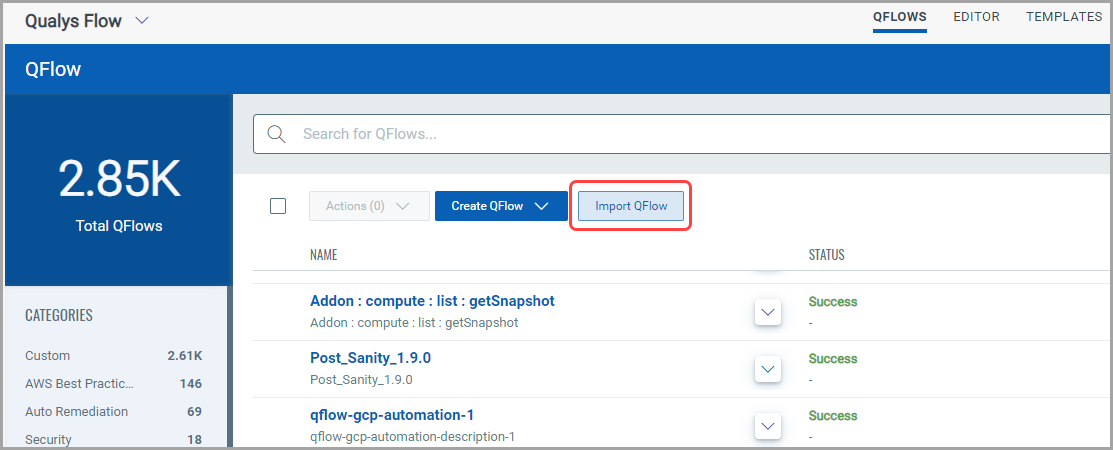
- Click Browse and select the file containing QFlows in JSON format.
You can use the QFlows exported from your other account. You need to configure connectors and HTTP authentication details after importing the QFlows.

Your uploaded JSON file is listed.
- To upload the QFlows in JSON file, click Upload.
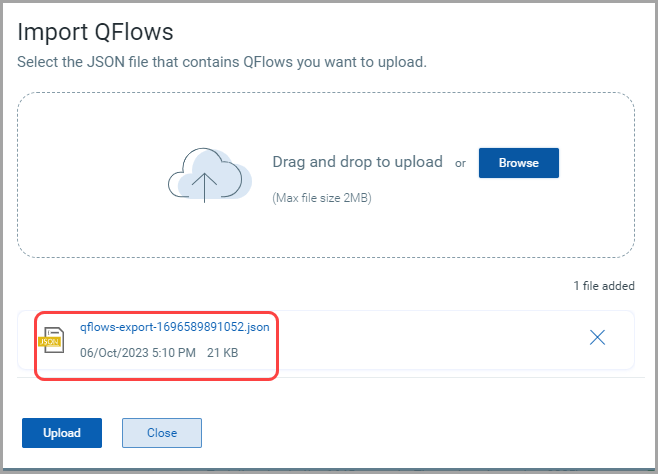
The list of imported QFlows is displayed.
- Click OK to continue.
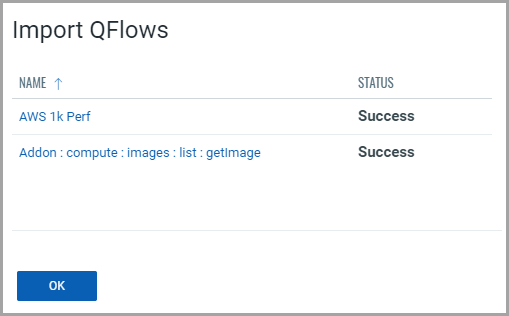
The imported QFlows are listed in the QFlows tab.
Once you have imported the QFlows, you can edit and customize them according to your specific requirements.You need to configure connectors as per your requirements.
Related Topics
Creating QFlows from a Template