Start First Scan
You can start scanning with Offline Scanner using the following steps:
Step 1: Select Option Profile.
Step 3: Switch to OFFLINE SCANNING Mode .
Step 1: Select Option Profile
Perform the following steps to start the first scan:
- To see the option profiles that have been synced down to your account, click Option Profiles.
Ensure you have option profiles in place.
- From the Quick Actions menu, select View for specific scan settings.
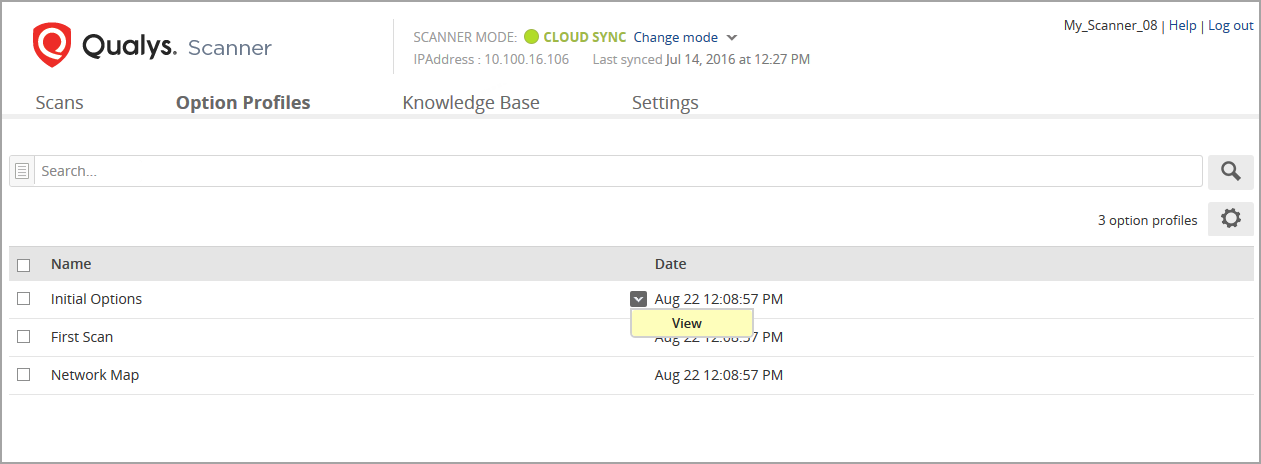
If you do not see the profile you want, log in to Qualys Enterprise TruRisk™ Platform, go to Scans > Option Profiles, edit the profile(s) you want, and select Make this option profile available to all offline scanners.
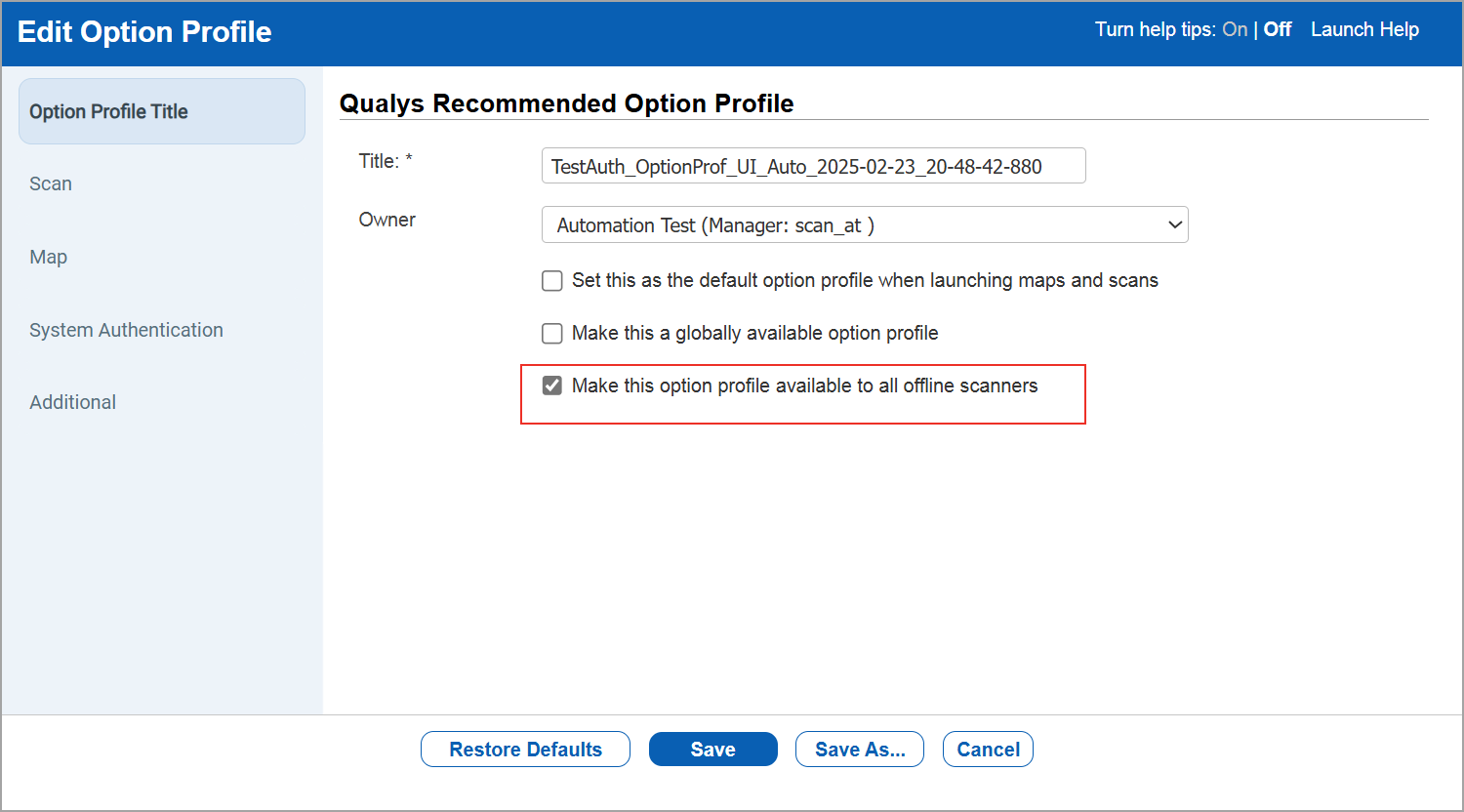
Your option profiles are saved to the scanner details during the next sync. This may take more than 10 minutes.
Step 2: Check Sync Status
Perform the following steps to check the sync status:
- Go to Scans > Appliances.
- Click Edit for your offline scanner.
- Go to the Option Profile Sync section.
- Click Sync Now.
Step 3: Switch to OFFLINE SCANNING Mode
Before switching to the offline Scanning mode and moving the scanner to a secure air gap network, check that the scanner is connected and active.
To check the scanner's status, go to Scans > Appliances and search for your scanner. If the scanner is in an error state, you must resolve the error first. For more details, see View Scanner Status.
You need to switch to OFFLINE SCANNING mode.
To switch to OFFLINE SCANNING mode in the hypervisors, refer to the relevant sections below:
Switch to OFFLINE SCANNING Mode in VMware Workstation
Switch to OFFLINE SCANNING Mode in Oracle VirtualBox
Switch to OFFLINE SCANNING Mode in VMware ESXi
Step 4: Start Your Scan
The scanner is now in OFFLINE SCANNING mode.
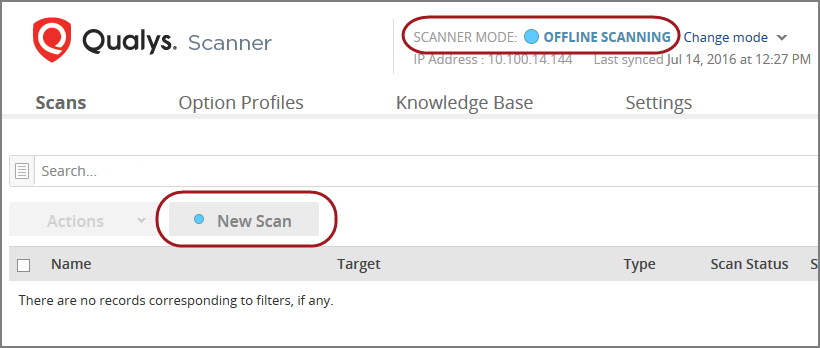
- To start your new scan, click New Scan.
Do not restart or shut down the system or Scanner VM until the scanning in the Offline mode is completed in the secure environment.
If the system is restarted, the scanner may need to be brought back into a connected environment to sync with Qualys Enterprise TruRisk™ Platform and authenticate itself. If the scanner is in this state, repeat all the steps for switching it to the OFFLINE SCANNING mode. -
Perform the following steps in the New Scan window:
- Give your scan a name.
- Select Scan Type.
- Enter a scan target (IPs to scan).
- Select an Option Profile, and optionally provide authentication credentials.
- Click Scan.
You can provide both Windows and Linux authentication credentials. Windows credentials are used automatically on your Windows hosts (in the scan target), and the Linux credentials on your Linux hosts.
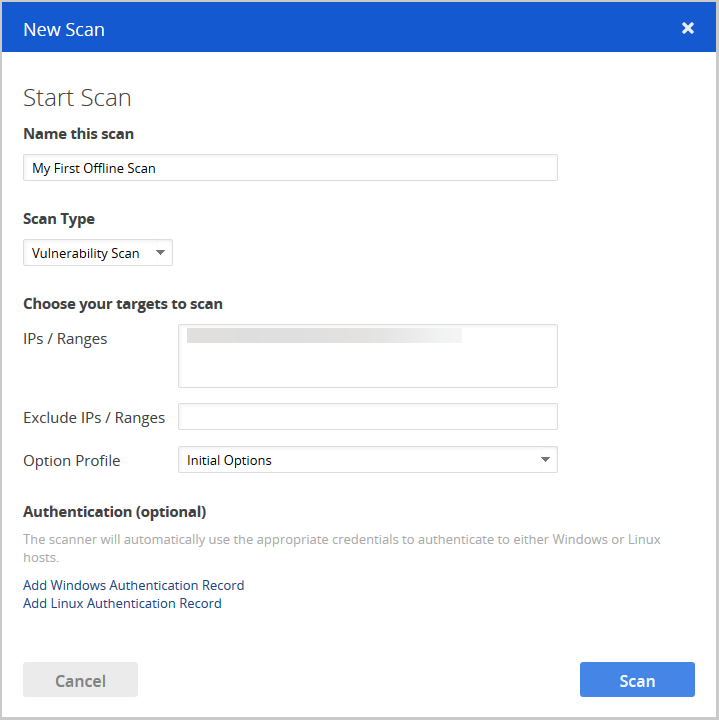
Your scan appears on the scans list, where you can track its progress and view the results when it is finished.